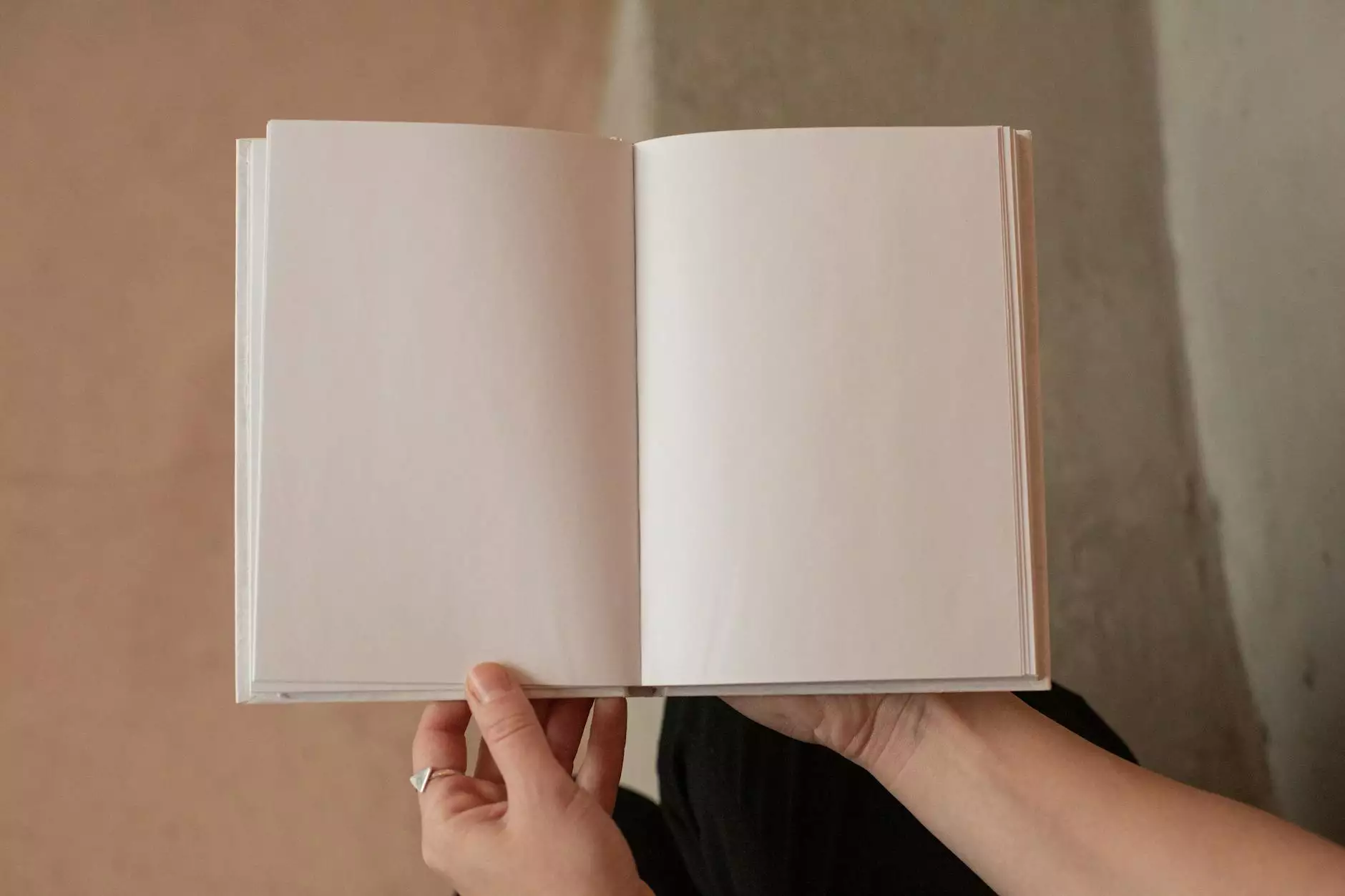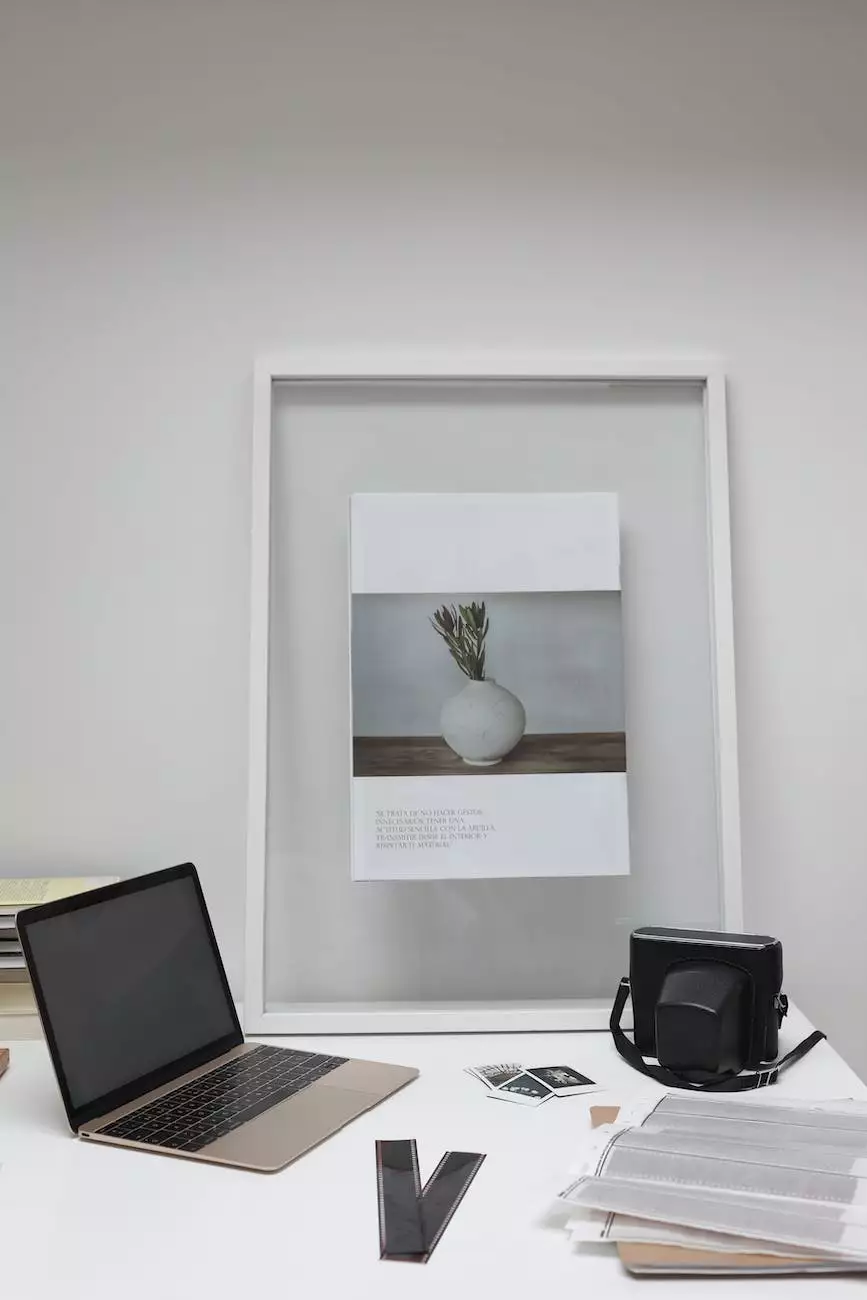How to Set-Up Goals in Google Analytics
Blog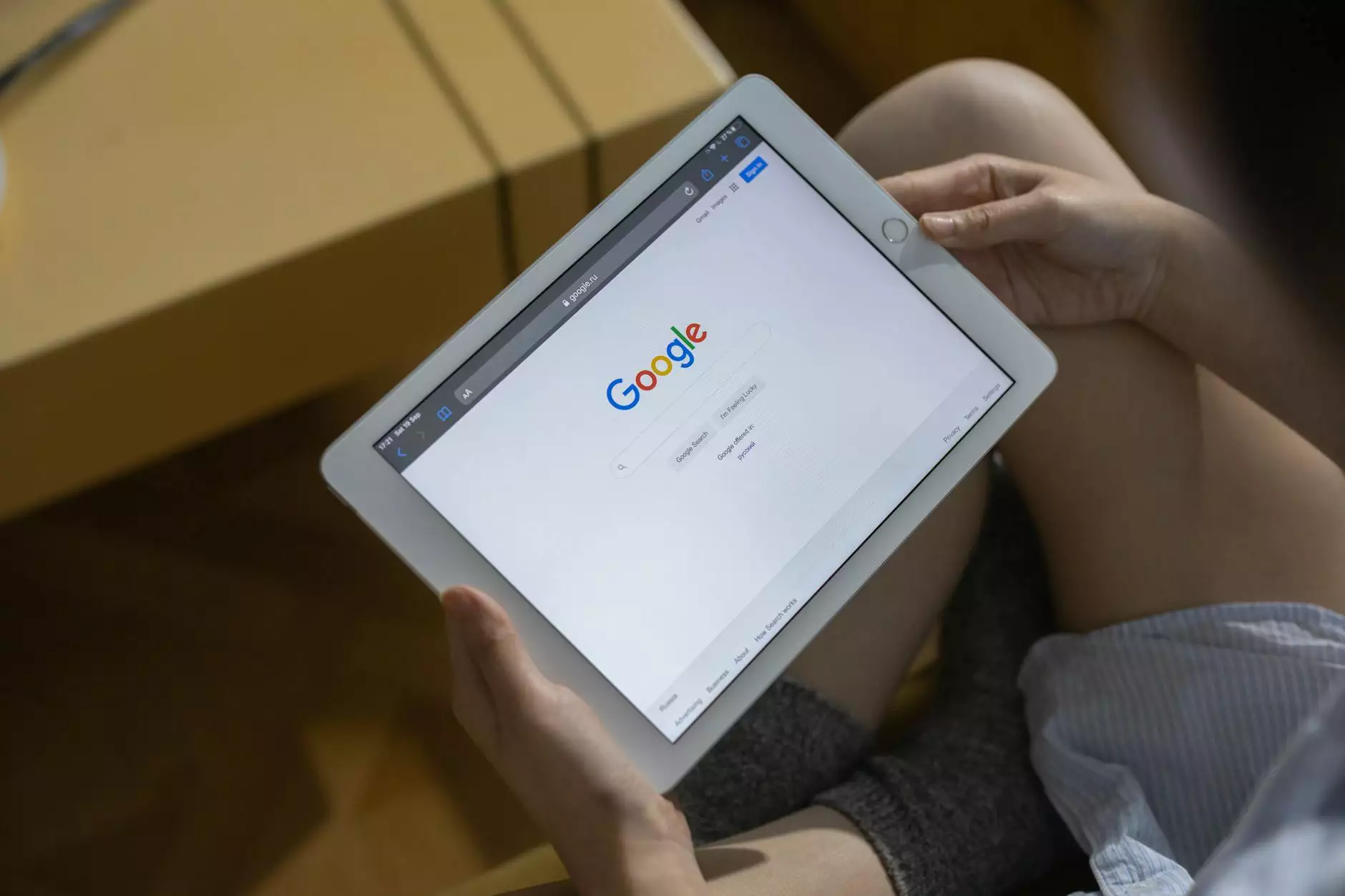
Introduction
Welcome to One and Only Web Design, your trusted partner for all your website development needs. In this guide, we will walk you through the process of setting up goals in Google Analytics, a powerful tool that allows you to track and measure conversions on your website.
Why Set-Up Goals?
Setting up goals in Google Analytics is essential for understanding the performance of your website and measuring its success. Goals allow you to track specific actions, such as form submissions, purchases, or newsletter sign-ups, that are important for your business. By tracking these conversions, you can gain valuable insights into your website's effectiveness and optimize your online presence.
Step-by-Step Guide for Setting Up Goals
Step 1: Accessing the Admin Settings
To begin setting up goals, log in to your Google Analytics account and navigate to the Admin settings. The Admin settings can be accessed by clicking on the "Admin" tab in the lower-left corner of the screen.
Step 2: Creating a New Goal
Once you are in the Admin settings, click on the "Goals" option under the View column. Then, click on the "New Goal" button to create a new goal.
Step 3: Selecting a Template or Custom Goal
Google Analytics provides several goal templates to choose from, including revenue, acquisition, inquiry, and engagement goals. These templates cover a wide range of common conversion actions. Alternatively, you can create a custom goal to track a specific conversion unique to your business.
Step 4: Setting Goal Details
After selecting a template or custom goal, you will be prompted to configure the goal details. This includes providing a name for the goal, selecting the goal type (e.g., destination, duration, pages/screens per session, event), and entering the goal value if applicable.
Step 5: Defining Goal Conditions
Depending on the goal type you selected, you may need to define conditions for the goal. For example, if you chose a destination goal, specify the URL of the page users should reach. If you opted for an event goal, define the specific event parameters to track. Ensure that the conditions align with your desired conversion action.
Step 6: Assigning Goal Value (Optional)
Assigning a monetary value to your goals can help you measure the impact of conversions on your business. If applicable, enter the value for each completed goal. This information can be used to calculate metrics like ROI and revenue generated through your website.
Step 7: Verifying and Saving the Goal
Before saving the goal, review all the details to ensure they are accurate. Once verified, click on the "Save" button to create the goal in Google Analytics. Congratulations! You have successfully set up a goal to track conversions on your website.
Monitoring and Analyzing Goal Performance
Now that you have set up your goals in Google Analytics, it's time to monitor and analyze their performance. Navigate to the "Conversions" tab in Google Analytics to view goal reports, which provide valuable insights into conversion rates, conversion paths, and other relevant metrics. Use this data to make informed decisions about optimizing your website and marketing strategies.
Conclusion
Setting up goals in Google Analytics is a crucial step for understanding and improving the performance of your website. With the guidance provided in this guide, you can leverage the power of Google Analytics to track conversions effectively. At One and Only Web Design, we specialize in website development and are passionate about helping businesses succeed online. Contact us today to learn more about our services!